How to Use Dio Node
Please wait for your Node to complete updating before using it...
What makes Dio special is just how easy it is to use from a variety of devices.
Select a device below to see instructions for using Dio.
*These devices have limited compatibility with Dio and may require a 3rd party app to use.
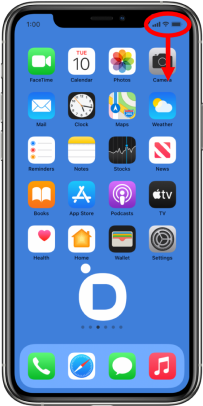
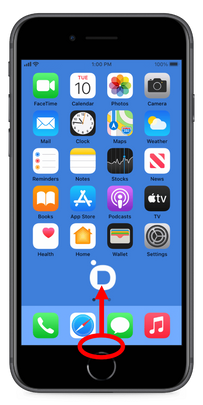
1
Open Control Center
(Swipe to see the next step)
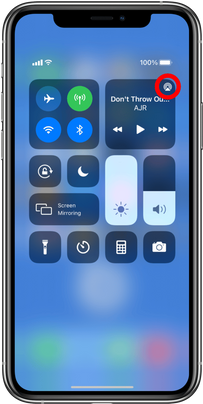
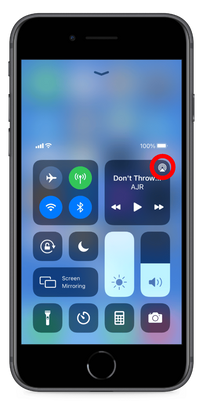
2
Tap on the AirPlay icon
(Swipe to see the next step)
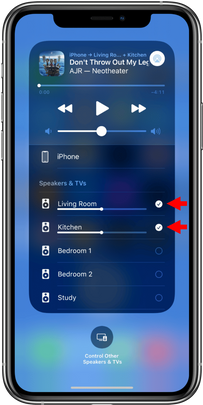
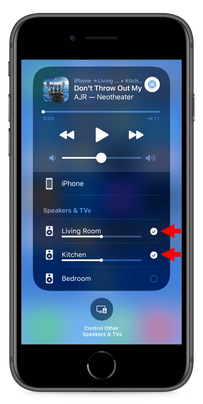
3
Tap on the speakers you want to use
(Swipe to see the next step)
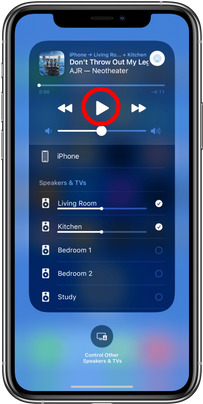
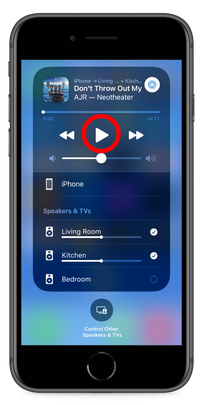
4
Play your audio!
Easy, right?
You can now close this popup and return to setup.
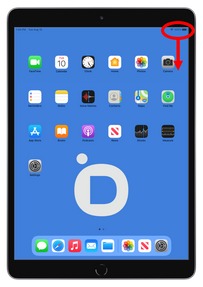
1
Open Control Center by swiping down from the top right corner of your screen
(Swipe to see the next step)
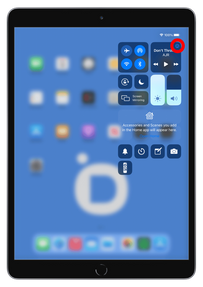
2
Tap on the AirPlay icon
(Swipe to see the next step)
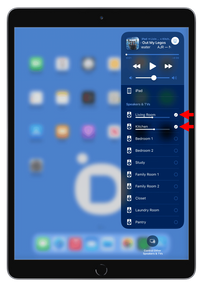
3
Tap on the speakers you want to use
(Swipe to see the next step)
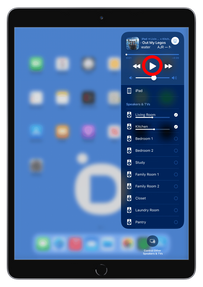
4
Play your audio!
Easy, right?
You can now close this popup and return to setup.
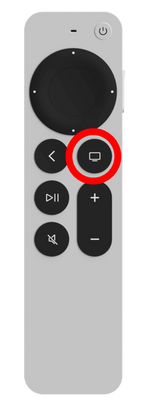
1
Press and hold the TV button on your Apple TV remote to open Control Center
Note: tvOS 11.4 or later is required.
(Swipe to see the next step)
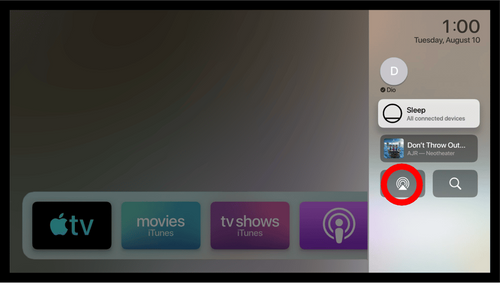
2
Tap on the AirPlay icon
(Swipe to see the next step)
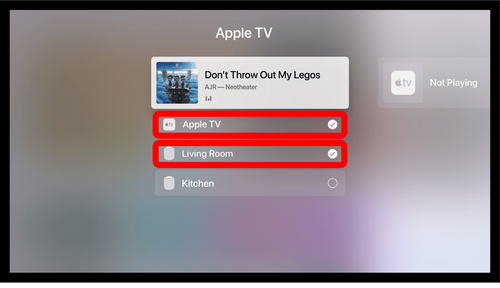
3
Select the speakers you want to use
(Swipe to see the next step)
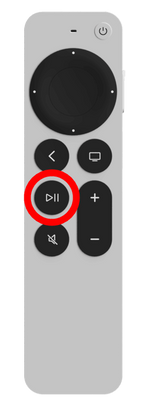
4
Play your audio!
Easy, right?
You can now close this popup and return to setup.
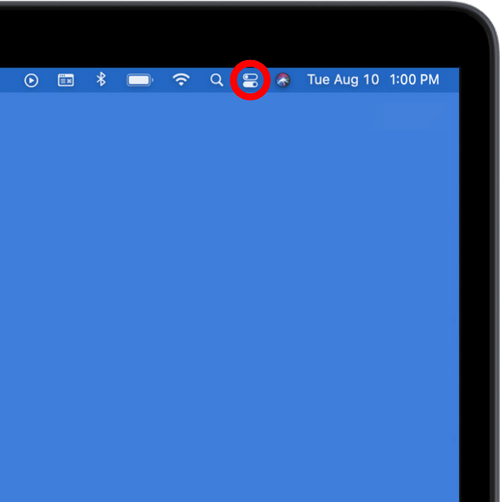
1
Open Control Center by clicking the button on the top right corner of your screen
(Swipe to see the next step)
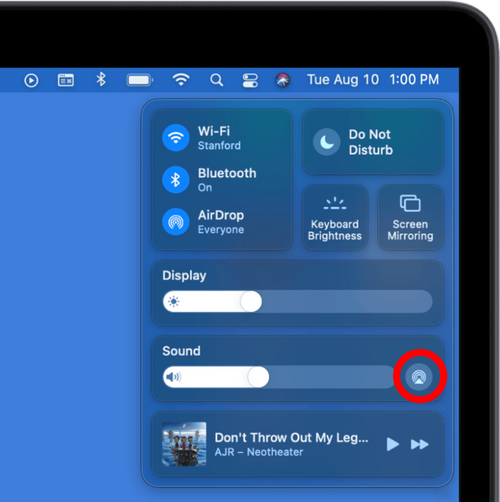
2
Click on the AirPlay icon
(Swipe to see the next step)
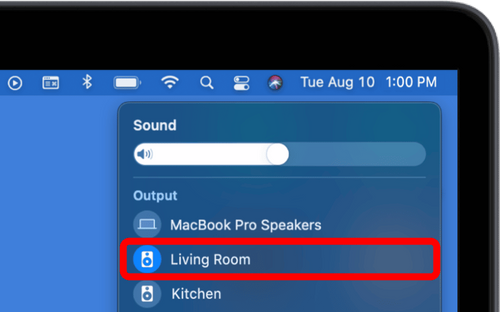
3
Select the speaker you want to use
(Swipe to see the next step)

4
Play your audio!
Easy, right?
You can view the other options for playing on Mac, or close this popup and return to setup.

1
Open the Apple Music app
(Swipe to see the next step)
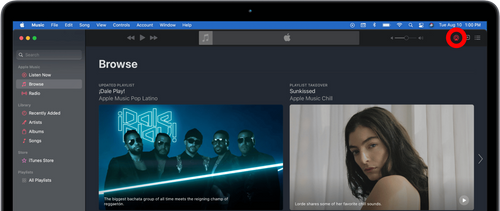
2
Click on the AirPlay icon
(Swipe to see the next step)
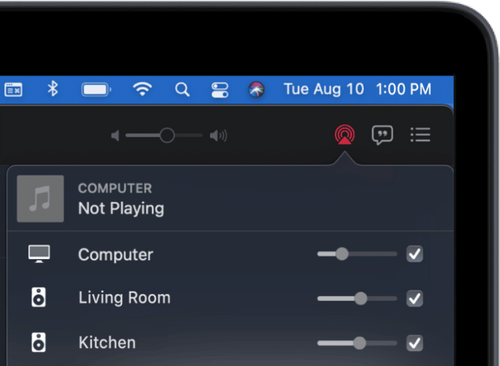
3
Select the speakers you want to use
(Swipe to see the next step)
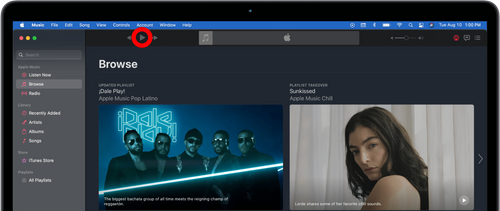
4
Play your audio!
Easy, right?
You can view the other options for playing on Mac, or close this popup and return to setup.
Dio Node does not natively integrate with Windows as it does with Apple devices. However, you can unlock full multi-speaker functionality for Dio Node by downloading a third-party app.
There are many options for apps that can do this, but we have the most experience with TuneBlade. Note that there may be additional costs associated with third-party Windows apps such as TuneBlade.
There are many options for third-party Android apps that can stream to Dio Node via DLNA or Apple AirPlay 2, but we have the most experience with AirMusic. While AirMusic is incredibly robust, it is only compatible with certain audio services. We are aware of it working well with YouTube, YouTube Music, Deezer, and TuneIn, among other services. There are many options for apps that can do this, but we have the most experience with Airfoil by Rogue Amoeba. Note that there may be additional costs associated with third-party Mac apps such as Airfoil.